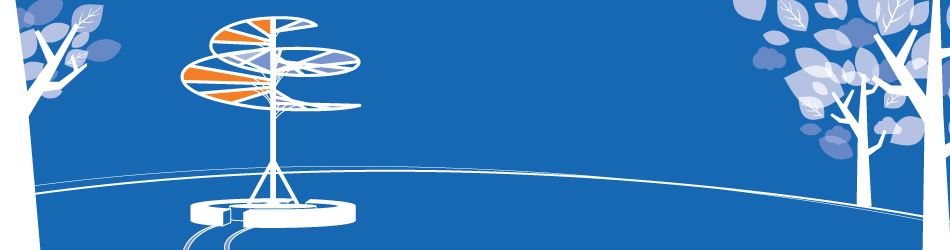-
Go to http://uta.mywconline.com If you are already a registered user, Log In to the system. If you have not registered, follow the “Click here to register” link and use your NetID and Password to register.
-
Once you have logged in, you will be prompted to our main Scheduling page (this will look like a spreadsheet full of white, navy, red, and royal blue boxes). Find the specific day for which you would like to make an appointment; you can scroll ahead to future weeks by simply clicking the “Next Week” link towards the top of the page.
-
Once you have found the day, you will see a list of consultants on staff that day. Please note: Online sessions can only be made with consultants who have “Face-to-face or online” below their name. GRADS consultants are reserved for graduate students needing face-to-face appointments. GRADS do not meet in online sessions.
-
When you have found an online consultant and a time that works, click on the box for that time (available times will appear as WHITE boxes). Clicking on the box will prompt you to a separate window—this is your appointment form. Please note: be sure to select the “Yes – Meet Online” option in the dropdown box by the “Meet Online?” prompt. If you do not select this option, the appointment will NOT be online!
-
REMINDER: All of our consultants are in Arlington, Texas and times listed are in CST. Our online scheduler does not convert to your time zone if you live outside the area.
-
Complete the remainder of the appointment form with the necessary information, being as thorough and complete as possible. When you are finished, click on “Save Appointment.” Note: Your appointment should appear in RED if you have correctly scheduled an online session—if it does not do so, double-check your appointment form.
-
To access your Online Appointment, follow the same steps to Log In to the scheduling page, and then click on the RED box for your session. Then, click on the RED link saying “Start or Join Online Consultation.”
-
Once you are in the session, follow the instructions provided and pay attention to any instructions given by your consultant.