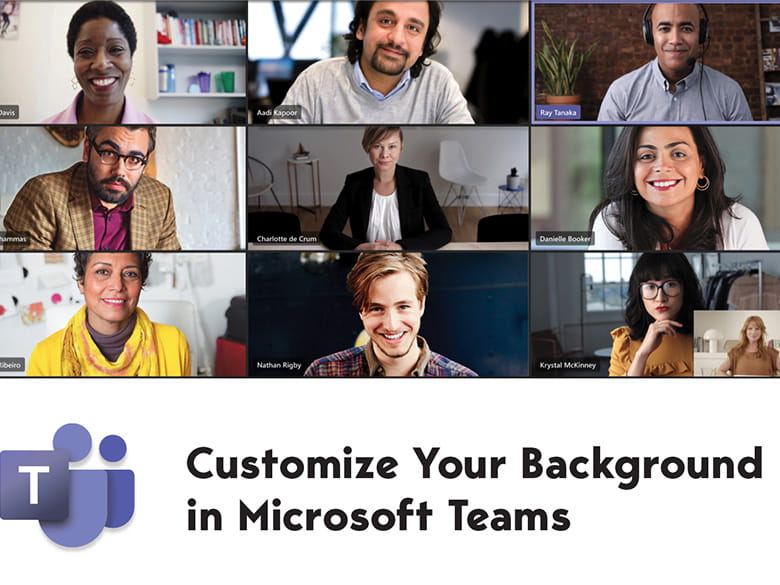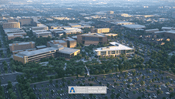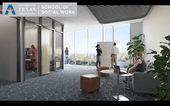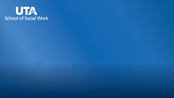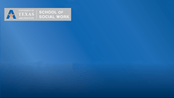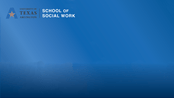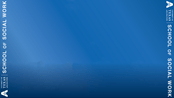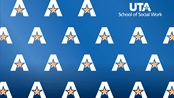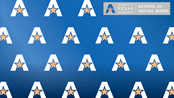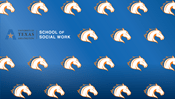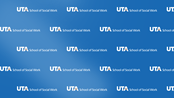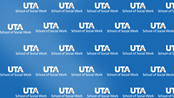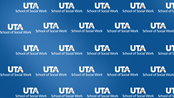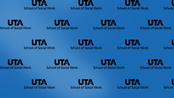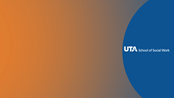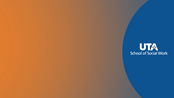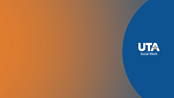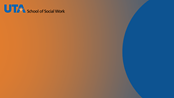Antwan C. Williams, J.D.
Assistant Dean of Communications, Marketing, and Recruitment
Email: antwan.williams@uta.edu
Phone: 817-272-6708
Office: SWSH 203S
Jessica Davis
Marketing Manager
Email: jessica.davis@uta.edu
Phone: 817-272-3880
Office: SWSH 203R
Jobanet Flores
Marketing Coordinator
Email: jobanet.flores@uta.edu
Phone: 817-272-3870
Office: SWSH 203L
Doughlas Gutierrez
Communications Assistant for Digital Media & Video Production
Email: doughlas.gutierrez@uta.edu
Reserve studio time: Book now
Phone: 817-272-6288
Office: SWSH 207
Jaelon Jackson
Communications Specialist
Email: jaelon.jackson@uta.edu
Office: SWSH 207
Jamilet Martinez
Special Events Coordinator
Email: jamilet.martinez@uta.edu
Phone: 817-272-5226
Office: SWSH 203K
John Sevier
Web Developer
Email: john.sevierjr@uta.edu
Phone: 817-272-6352
Office: SWSH 203V