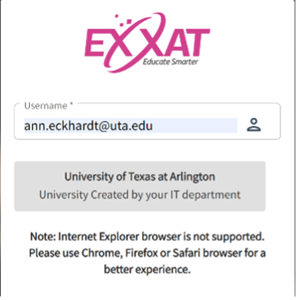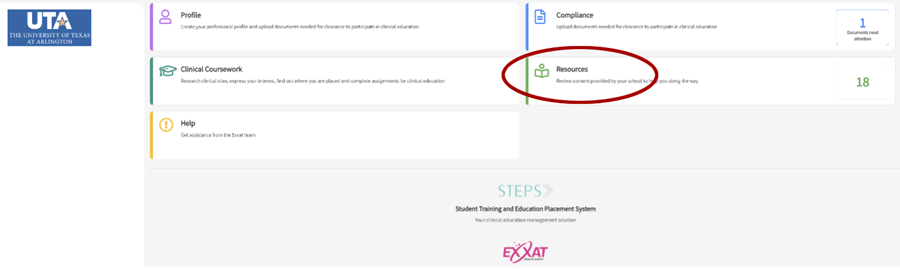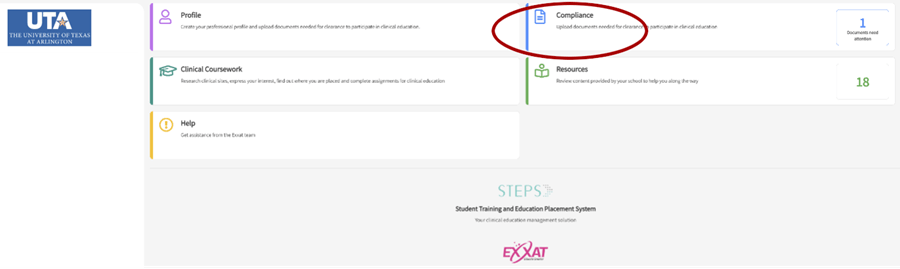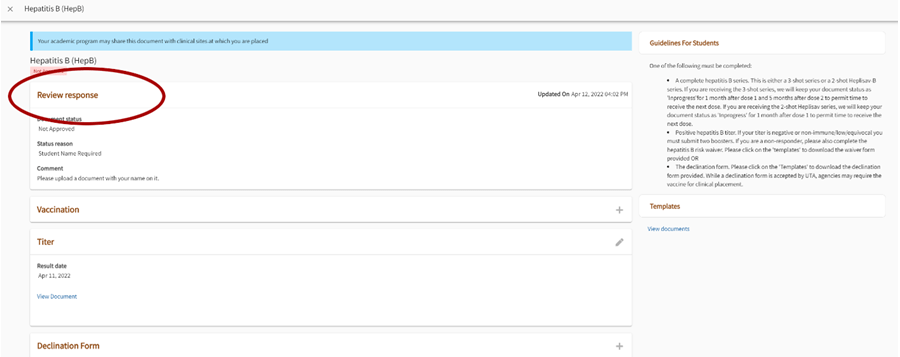Please visit steps.exxat.com. Your username is your UTA email address. When you click in the password box, it will automatically update to use your UTA single sign on. Click on the box that says "University of Texas at Arlington" and log in using your UTA email/password. The first time you log in you will be required to purchase the system.
If you are having difficulty logging in to all your UTA accounts (e.g., MyMav, Canvas), please contact the IT help desk. If you are only having difficulty with only Exxat, please email v4support@exxat.com.